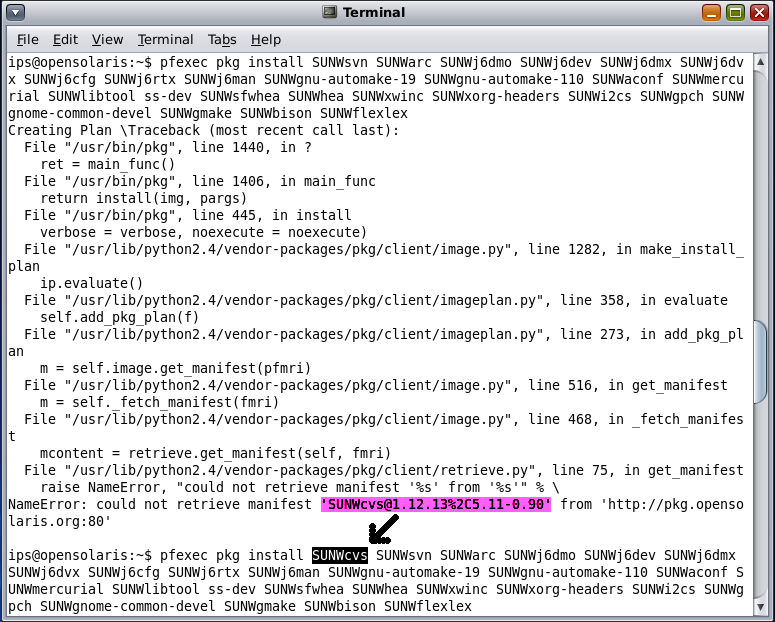First you need to fully update your OpenSolaris 2008.05. Without this, probably things will not work, so to fully update your system please follow those steps as standard user:
$ pfexec pkg refresh
After this step you should follow those commands (as shown on below picture):
$ export PKG_CLIENT_TIMEOUT=300
$ pfexec pkg install SUNWipkg
$ pfexec pkg image-update
The below steps are related to the bug described HERE and MUST be done, otherwise you will NOT be able to boot to the updated OpenSolaris.
$ pfexec mount -F zfs rpool/ROOT/opensolaris-1 /mnt
$ pfexec /mnt/boot/solaris/bin/update_grub -R /mnt
$ pfexec reboot
The below screenshot, shows the actual steps. The black-marked commands are the ones which you should type (before this please remember to type
pkg refresh) :)
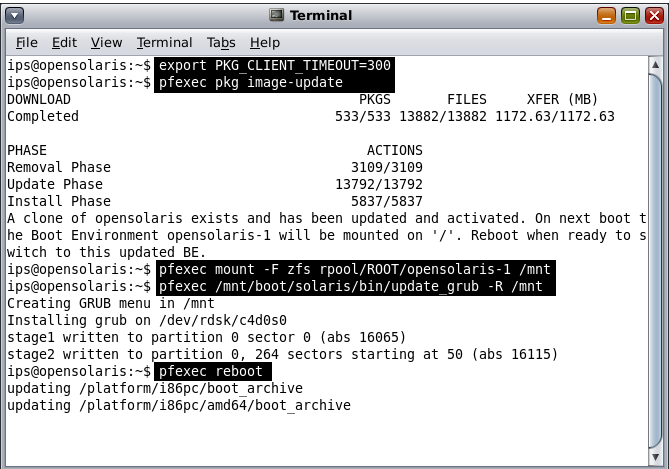
II) INSTALLING REQUIRED PACKAGES
Those steps will install all required packages
$ export PKG_CLIENT_TIMEOUT=300
$ pfexec pkg install SUNWcvs SUNWsvn SUNWarc SUNWj6dmo
SUNWj6dev SUNWj6dmx SUNWj6dvx SUNWj6cfg SUNWj6rtx
SUNWj6man SUNWgnu-automake-19 SUNWgnu-automake-110
SUNWaconf SUNWmercurial SUNWlibtool ss-dev SUNWsfwhea
SUNWhea SUNWxwinc SUNWxorg-headers SUNWi2cs SUNWgpch
SUNWgnome-common-devel SUNWgmake SUNWbison SUNWflexlex
The below picture is actual screenshot from the above operation:
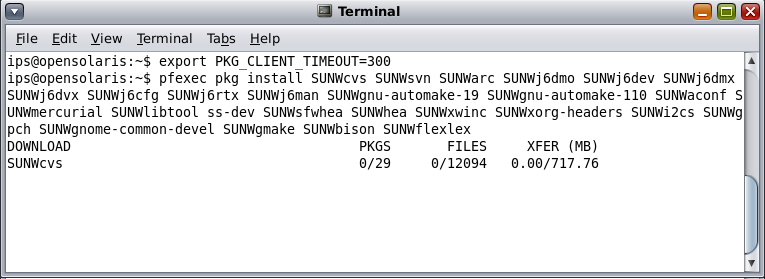
III) INSTALLING COMMON BUILD ENVIRONMENT (CBE)
The first thing you need to do is to add the "Software Installation" profile for your user, to do so, please follow the commands, replacing USERNAME with your actual username:
$ su
$ usermod -P "Software Installation,Primary Administrator"
USERNAME
Secondly you need to get CBE sources from HERE.
Then unpack:
$ bunzip jds-cbe-1.6.0-i386.tar.bz2
$ tar -xvf jds-cbe-1.6.0-i386.tar
Now you need to apply one small patch, so please download it and place in the directory one level up from jds-cbe-1.6.0 directory, so simply stay in the directory where you have been unpacking jds-cbe-1.6.0-i386.tar.bz2.
To apply this patch, please type the following command:
$ patch -p0 < cbe-install.diff
If this will not work, you can download patched cbe-install script and replace the one from the jds-cbe-1.6.0 directory.
Now just go to the jds-cbe-1.6.0 directory:
$ cd jds-cbe-1.6.0
and install stuff:
$ ./cbe-install
You will get few questions, so for all
yes/no, please answer yes. For the question about patch to the C compiler, please type the following path:
/opt/SunStudioExpress/bin/cc
All those steps are visible on the screenshot:
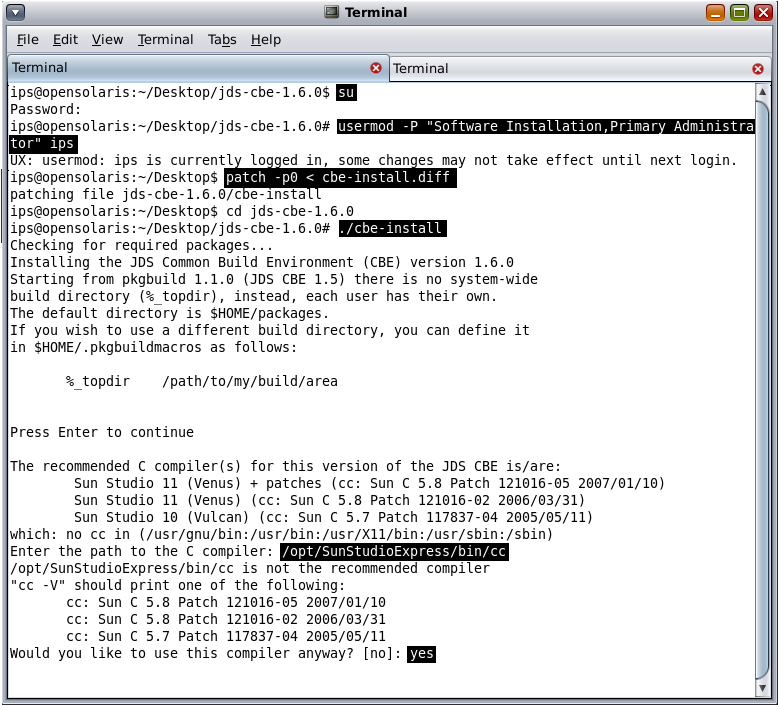
That is it!
3. Using VirtualBox